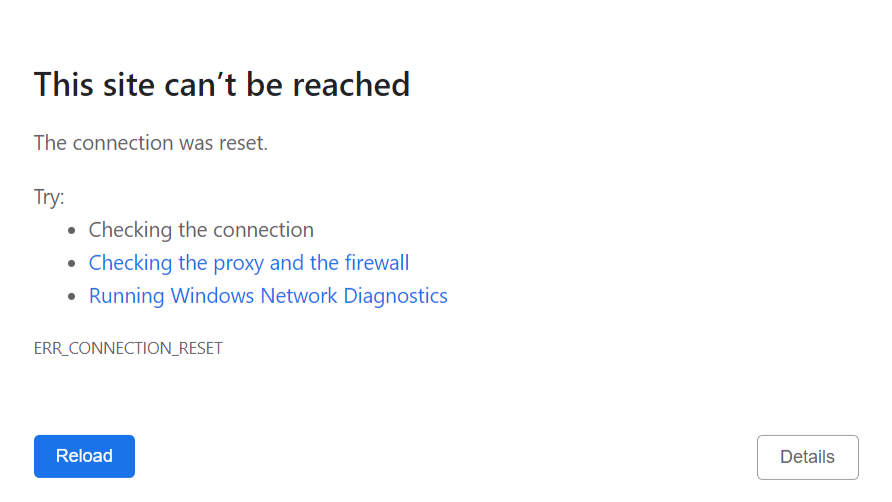“Err_Connection_Reset” is a common error encountered by internet users when attempting to access a website through their web browser. This error typically occurs due to various reasons, including network issues, browser configuration problems, or issues with the website itself. Below, I’ll provide a comprehensive guide on how to troubleshoot and fix the “Err_Connection_Reset” error.
Fix Err_Connection_Reset Using these methods
- Method 1:Check Network Connection
- Method 2:Clear Browser Cache and Cookies
- Method 3:Disable Browser Extensions
- Method 4:Reset TCP/IP Stack
- Method 5:Flush DNS Cache
- Method 6:Disable Firewall or Antivirus Software
- Method 7:Check Proxy Settings
- Method 8:Update Network Drivers
- Method 9:Check Website URL
- Method 10:Contact Website Administrator
Method 1:Check Network Connection
The first step in resolving the “Err_Connection_Reset” error is to ensure that your network connection is functioning correctly. Here are some steps to check your network connection:
- Verify that your device is connected to the internet by trying to access other websites.
- If you’re using a Wi-Fi connection, ensure that you’re within range of the router and that the signal strength is sufficient.
- Restart your router or modem to refresh the connection.
Method 2:Clear Browser Cache and Cookies
Cached data and corrupt cookies in your browser can sometimes cause connection issues. Follow these steps to clear your browser cache and cookies:
- Open your browser settings and navigate to the “Privacy and Security” or “Clear Browsing Data” section.
- Select the option to clear cached images and files as well as cookies and site data.
- Restart your browser after clearing the cache and cookies.
Method 3:Disable Browser Extensions
Browser extensions or add-ons can sometimes interfere with your browser’s connection to websites. Try disabling all extensions and then attempt to access the website again. If the error disappears, re-enable the extensions one by one to identify the culprit.
Method 4:Reset TCP/IP Stack
Resetting the Transmission Control Protocol/Internet Protocol (TCP/IP) stack can help resolve network-related issues. Follow these steps to reset the TCP/IP stack:
- Open Command Prompt with administrative privileges.
- Type the following commands one by one and press Enter after each:
netsh int ip reset
netsh winsock reset
Method 5:Flush DNS Cache
Flushing the Domain Name System (DNS) cache can help resolve DNS-related issues. Follow these steps to flush the DNS cache:
- Open Command Prompt with administrative privileges.
- Type the following command and press Enter:
ipconfig /flushdns
Method 6:Disable Firewall or Antivirus Software
Your firewall or antivirus software may sometimes block connections to certain websites, leading to the “Err_Connection_Reset” error. Temporarily disable your firewall or antivirus software and check if the error persists.
Method 7:Check Proxy Settings
Incorrect proxy settings can also cause connection issues. Ensure that your browser is not configured to use a proxy server. To check proxy settings:
- Open your browser settings and navigate to the proxy settings section.
- Ensure that the option to use a proxy server is disabled.
Method 8:Update Network Drivers
Outdated or corrupt network drivers can sometimes cause connection problems. Update your network drivers to the latest version available from the manufacturer’s website.
Method 9:Check Website URL
Verify that you’ve entered the correct URL for the website you’re trying to access. Typos or incorrect URLs can lead to connection errors.
Method 10:Contact Website Administrator
If you’ve tried all the above steps and are still encountering the “Err_Connection_Reset” error, it’s possible that the issue lies with the website itself. Contact the website administrator or support team for further assistance.
By following these troubleshooting steps, you should be able to resolve the “Err_Connection_Reset” error and access the website without any issues. If the problem persists, consider seeking further assistance from a technical expert or your internet service provider.
9 Methods to Fix Err_Tunnel_Connection_Failed