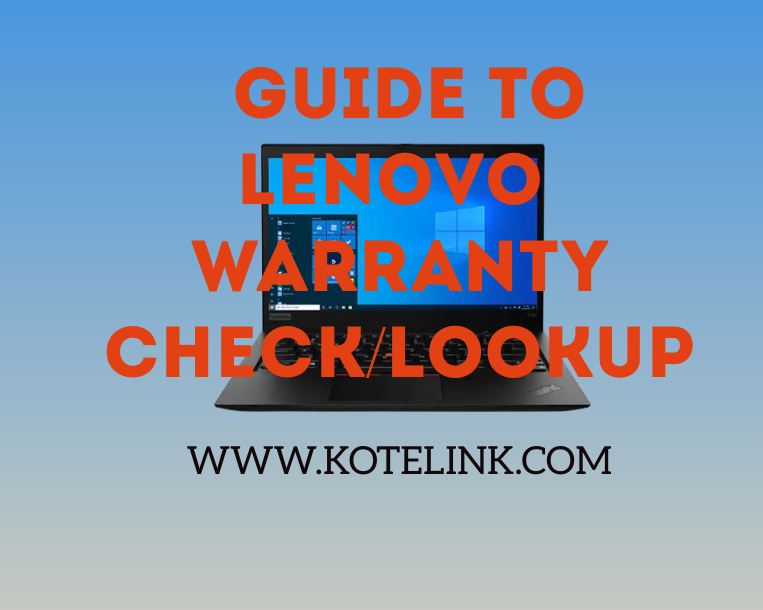In today’s fast-paced world of technology, ensuring your devices are covered by warranty is paramount. When it comes to Lenovo products, understanding the ins and outs of their warranty policies can save you time, money, and frustration down the line. In this comprehensive guide, we’ll delve into the intricacies of Lenovo warranty check and lookup, empowering you to make informed decisions and safeguard your investments.
How to Factory Reset HP Laptop
Understanding Lenovo Warranty Policies
Before diving into the specifics of warranty check and lookup, it’s crucial to grasp Lenovo’s warranty policies. Lenovo typically offers three types of warranties:
- Standard Warranty: This is the basic warranty that comes with the purchase of a Lenovo product. It typically covers manufacturing defects and hardware failures for a specified period, usually ranging from one to three years.
- Extended Warranty: Lenovo provides the option to purchase extended warranty coverage, which prolongs the duration of protection beyond the standard warranty period. Extended warranties may also offer additional benefits, such as onsite support or accidental damage protection.
- International Warranty Service: For users who travel frequently or reside in different countries, Lenovo offers international warranty service, ensuring support and coverage across various regions.
What does Lenovo warranty cover
- Manufacturing defects.
- Hardware failures.
- Parts replacement.
- Repair services.
- Technical support.
- Limited software support.
- Onsite assistance (depending on the warranty type).
- International warranty service (if applicable).
- Extended warranty options (if purchased
Lenovo Warranty Check: How to Verify Your Warranty Status
Verifying the warranty status of your Lenovo device is a straightforward process. Here’s how you can do it:
How to Unlock iPhone Passcode without Computer
Lenovo Online Warranty Check
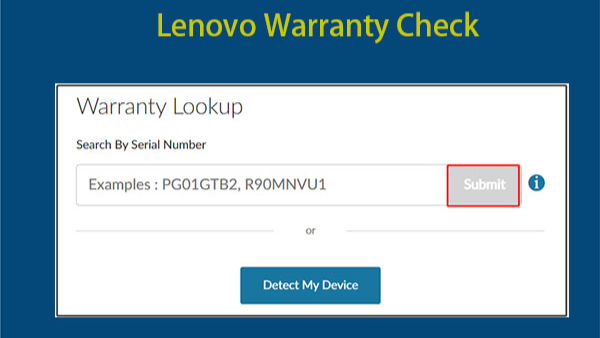
- Visit Lenovo’s Official Website: Go to the official Lenovo website. You can do this by typing “Lenovo” into your preferred search engine and clicking on the official website link in the search results.
- Navigate to the Warranty Check Page: Once on the Lenovo website, look for the “Support” or “Services” section. Within this section, there should be an option for warranty services. Click on it to proceed.
- Enter Device Information: On the warranty services page, you’ll typically find a form or field where you can enter the required information to check your warranty status. This usually includes the serial number or IMEI number of your Lenovo device. You may also need to select your product type (e.g., laptop, desktop, tablet) and model.
- Submit the Information: After entering the necessary details, click on the “Submit” or “Check Warranty” button. The website will then process the information and provide you with the warranty status of your Lenovo device.
- Review Warranty Details: Once the warranty check is complete, you’ll see information about the warranty coverage for your device. This may include the start and end dates of the warranty period, as well as details about what is covered under the warranty.
- Take Note of Important Information: Make sure to take note of any important details, such as the warranty expiration date and any additional services or options available for extending or upgrading your warranty coverage.
- Contact Support (if needed): If you encounter any issues during the warranty check process or have questions about your warranty coverage, don’t hesitate to reach out to Lenovo’s customer support for assistance. They’ll be able to provide further guidance and address any concerns you may have.
Lenovo Vantage Warranty Check
- Launch Lenovo Vantage: Open the Lenovo Vantage application on your device. You can typically find it in the list of installed programs or by searching for “Lenovo Vantage” in the Windows Start menu.
- Sign In (if required): If you haven’t already signed in to Lenovo Vantage, you may need to do so to access certain features. Use your Lenovo account credentials to sign in. If you don’t have a Lenovo account, you can create one by following the on-screen instructions.
- Navigate to the Warranty Section: Once you’re logged in to Lenovo Vantage, look for the “Warranty” tab or section. This is where you’ll find information about your device’s warranty coverage.
- Check Warranty Status: Click on the “Warranty” tab to view the warranty status of your device. Lenovo Vantage will retrieve the warranty information from Lenovo’s servers and display it for you.
- Review Warranty Details: You’ll see details about the warranty coverage for your device, including the start and end dates of the warranty period. You may also find information about what is covered under the warranty and any available options for extending or upgrading your warranty.
- Additional Features: In addition to checking the warranty status, Lenovo Vantage may offer other features related to device health, system updates, and support. Explore these features to make the most out of your Lenovo device.
Contact Lenovo Support
If you encounter any difficulties while checking the warranty status online, you can always reach out to Lenovo’s customer support team for assistance. Provide them with the necessary details, such as the serial number or purchase receipt, and they’ll help you verify the warranty status.
Benefits of Checking Your Lenovo Warranty
- Peace of Mind: Knowing that your device is covered by warranty provides peace of mind, allowing you to use it without worrying about potential repair costs.
- Timely Repairs: In the event of a hardware failure or issue, having an active warranty enables you to get timely repairs or replacements from Lenovo’s authorized service centers.
- Maximizing Value: Understanding the remaining duration of your warranty allows you to make informed decisions regarding repairs, upgrades, or the purchase of extended warranty coverage, thereby maximizing the value of your investment.
Lenovo Warranty Lookup: Exploring Warranty Details
In addition to checking the warranty status, you may want to delve deeper into the specifics of your Lenovo warranty. Here are some key details you can explore through warranty lookup:
- Coverage Details: Review the terms and conditions of your warranty to understand what types of issues and components are covered. This includes hardware defects, software support, and any limitations or exclusions.
- Service Options: Explore the available service options under your warranty, such as onsite support, mail-in repairs, or phone assistance. Understanding these options can help you choose the most convenient and efficient way to address any issues with your device.
- Renewal and Extension: If your warranty is nearing expiration, consider renewing or extending it to ensure continuous coverage and protection for your device. Lenovo often provides options for extending warranty coverage, either directly through the company or via authorized resellers.
Tips for Maximizing Lenovo Warranty Benefits
To make the most out of your Lenovo warranty, consider the following tips:
- Register Your Device: Ensure that you register your Lenovo device promptly after purchase. Registering your device not only activates the warranty but also makes it easier for Lenovo to provide support and assistance when needed.
- Keep Proof of Purchase: Retain the original purchase receipt or invoice as proof of purchase. This documentation may be required when seeking warranty services or support from Lenovo.
- Regular Maintenance: Maintain your Lenovo device according to the manufacturer’s recommendations to prevent issues and prolong its lifespan. Regular software updates, system cleanups, and hardware inspections can help mitigate potential problems and ensure optimal performance.
- Backup Your Data: Before sending your device for warranty repairs or service, make sure to back up your important data to prevent data loss. While Lenovo takes precautions to safeguard user data during repairs, it’s always wise to have a backup as an additional precaution.
Navigating the world of warranties can seem daunting, but with the right knowledge and resources, you can ensure that your Lenovo devices remain protected and functioning optimally. By performing regular warranty checks, understanding the details of your warranty coverage, and following best practices for warranty management, you can safeguard your investments and enjoy a worry-free computing experience. Take charge of your Lenovo warranty today and embark on a journey of peace of mind and reliability.