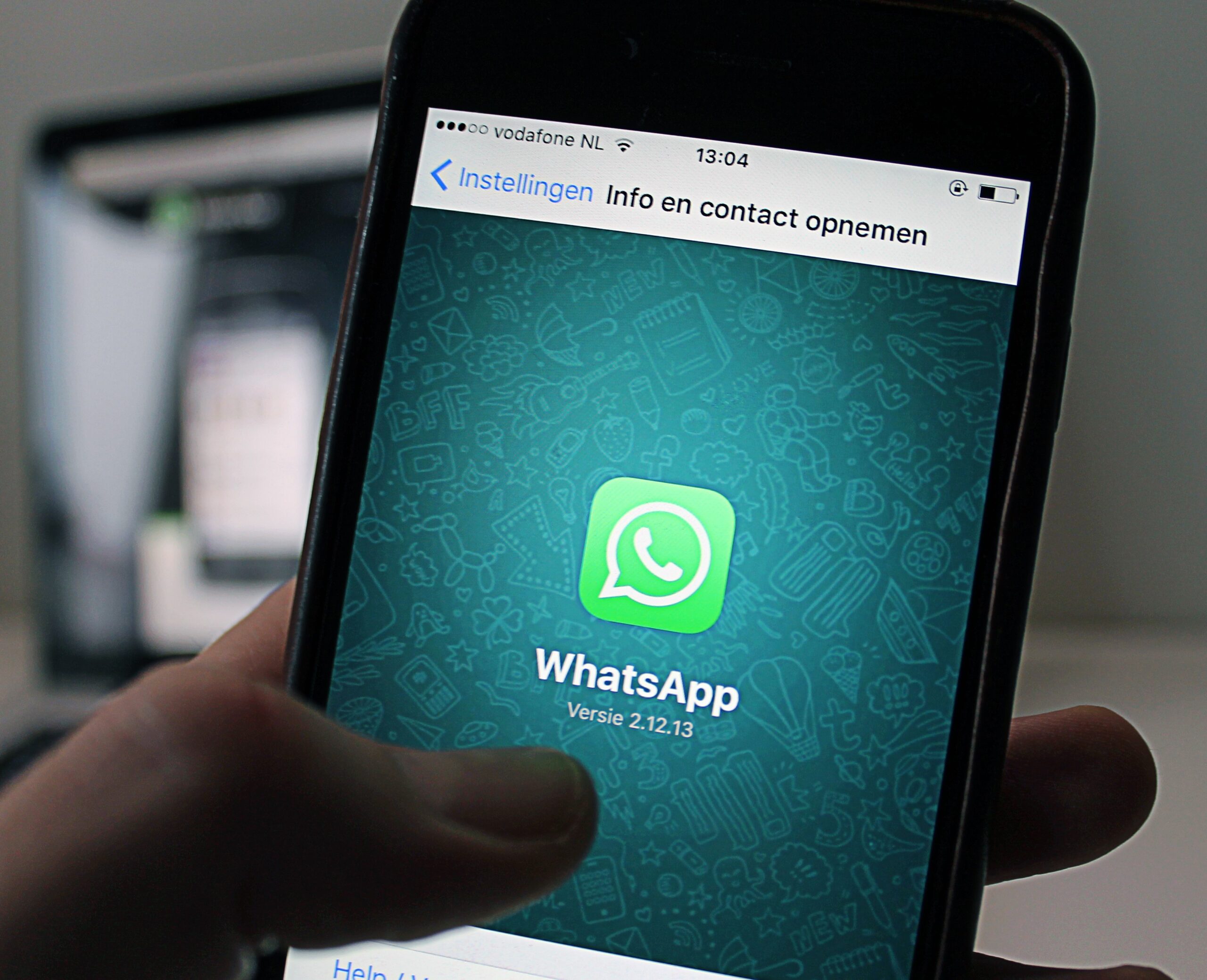What is Web WhatsApp
WhatsApp Web is a feature provided by WhatsApp that allows users to access their WhatsApp account on a computer or laptop. It provides a convenient way to send and receive messages and media using a web browser, without having to pick up their smartphones.
How to use WhatsApp Web on Computer
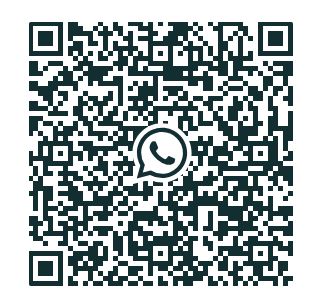
- Open a web browser on your computer and go to the WhatsApp Web page (https://web.whatsapp.com/).
- On your phone, open WhatsApp and go to the Settings menu (three dots at the top right on Android, or Settings tab at the bottom on iPhone).
- Tap on “WhatsApp Web/Desktop.”
- Scan the QR code displayed on the computer screen with your phone’s camera.
- Once the QR code is scanned, your WhatsApp account will be linked to the web browser, and you can start using WhatsApp on your computer.
You’ll be able to view and send messages, manage contacts, create and participate in group chats, and share media files. It’s important to note that your phone needs to have an active internet connection for WhatsApp Web to work.
Ensure that you log out of WhatsApp Web on shared or public computers to maintain the security of your account and data.
How to use WhatsApp Web on Phone
Using WhatsApp Web on your phone involves accessing the web version of WhatsApp through a web browser on your mobile device. Here are the steps to do this:
- Open a web browser on your phone: Launch the web browser app on your mobile device. You can use popular browsers like Chrome, Safari, Firefox, or any other browser of your choice.
- Go to the WhatsApp Web page: Enter the URL https://web.whatsapp.com/ in the browser’s address bar.
- Request Desktop Site: Once the WhatsApp Web page is loaded, you might see a prompt or an option to “Request Desktop Site.” This option ensures that you view the desktop version of the WhatsApp Web page on your mobile browser.
- Scan the QR code: Similar to using WhatsApp Web on a computer, now you need to open WhatsApp on your phone. Go to the settings within the WhatsApp mobile app and select “WhatsApp Web/Desktop.” Scan the QR code displayed on the webpage in the browser using your phone’s camera.
- Access WhatsApp on your phone’s browser: After scanning the QR code, your phone will connect to WhatsApp Web, allowing you to use WhatsApp through your browser.
- Use WhatsApp Web on your phone: You can now send and receive messages, view chats, send media, create groups, etc., through the browser on your mobile device, just as you would on a computer.
Best Online Learning sites.
Web WhatsApp Not working on Android or Iphone?
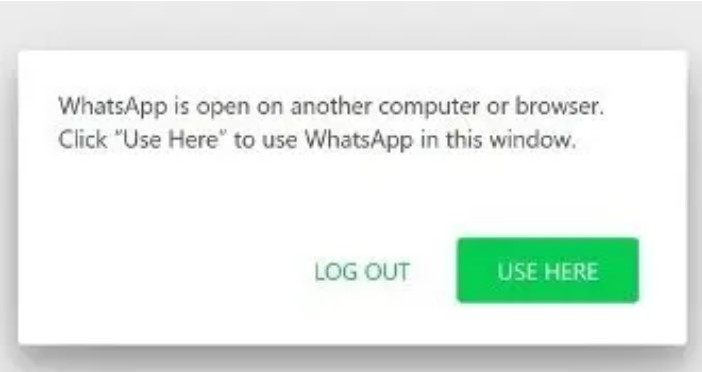
Web WhatsApp not working on android, iPhone or any other device? Here are a few steps on how to fix that:
- Check Internet Connection: Ensure that your computer or device and your phone are connected to a stable internet connection.
- Use Supported Browsers: Make sure you are using a supported web browser. WhatsApp Web is compatible with browsers like Google Chrome, Mozilla Firefox, Safari, Microsoft Edge, and Opera.
- Clear Browser Cache and Cookies: Sometimes, accumulated cache and cookies might interfere with the proper functioning of websites. Clear the cache and cookies in your browser settings and then try accessing WhatsApp Web again.
- Update Browser and WhatsApp: Ensure that both your browser and WhatsApp app on your phone are updated to the latest versions .
- Restart Browser and Phone: Try closing the browser window/tab where WhatsApp Web is open, and restart the browser. Additionally, restart your phone to ensure a fresh connection.
- Check Phone’s Permissions: Ensure that WhatsApp has permissions on your phone to access the camera for scanning the QR code. Go to your phone’s settings, find WhatsApp in the list of apps, and check its permissions.
- Disable Browser Extensions/Add-ons: Sometimes browser extensions or add-ons can interfere with the functionality of websites. Try disabling any extensions or add-ons that might be causing issues and then reload WhatsApp Web.
- Try Another Device: Try using WhatsApp Web on a different device or browser to see if the issue persists. This can help determine if the problem is specific to a device or browser.
- Use WhatsApp Desktop App: Consider using the WhatsApp Desktop application instead of WhatsApp Web. Download the official WhatsApp Desktop app.