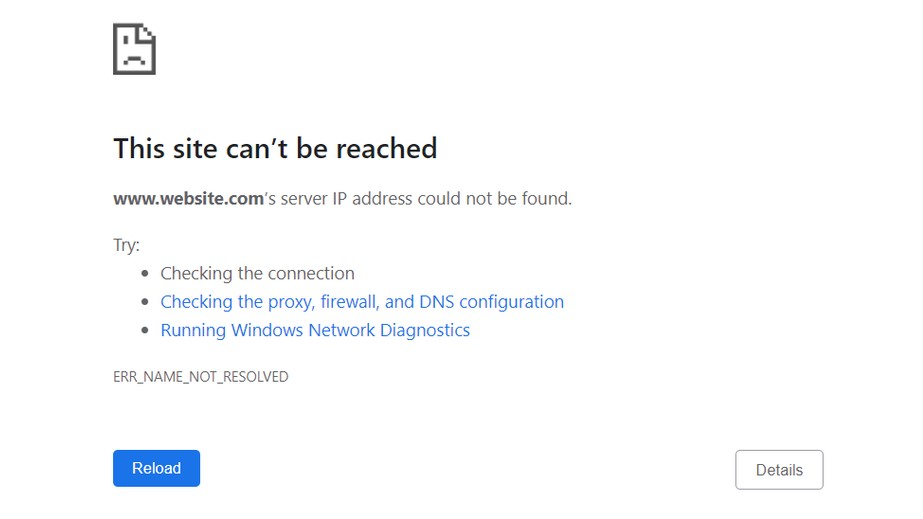“Err_Name_Not_Resolved” is an error message that appears in web browsers like Google Chrome when the browser is unable to resolve the domain name of the website you’re trying to visit. This error typically indicates a problem with the DNS (Domain Name System) configuration, network settings, or the website’s DNS records. Below, I’ll provide a comprehensive guide on how to troubleshoot and fix the “Err_Name_Not_Resolved” error.
9 Methods to Fix Err_Tunnel_Connection_Failed
10 Methods How To Fix Err_Connection_Reset
Fix Err_Name_Not_Resolved
- Check Network Connection
- Verify Website URL
- Clear Browser Cache and Cookies
- Flush DNS Cache
- Change DNS Servers
- Check Hosts File
- Restart DNS Client Service
- Check Firewall and Security Software
- Try a Different Browser
- Contact Website Administrator
Check Network Connection
The first step in resolving the “Err_Name_Not_Resolved” error is to ensure that your device is connected to the internet. Check your network connection by attempting to access other websites or applications that require an internet connection.
Verify Website URL
Ensure that you’ve entered the correct URL for the website you’re trying to visit. Typos or incorrect URLs can lead to the “Err_Name_Not_Resolved” error. Double-check the spelling of the website’s domain name and try again.
Clear Browser Cache and Cookies
Cached data and corrupt cookies in your web browser can sometimes cause DNS resolution issues. Follow these steps to clear your browser’s cache and cookies:
- Open your browser’s settings or preferences.
- Navigate to the “Privacy and Security” or “Clear Browsing Data” section.
- Select the option to clear cached images and files as well as cookies and site data.
- Restart your browser after clearing the cache and cookies.
Flush DNS Cache
Flushing the DNS cache can help resolve DNS-related issues. Follow these steps to flush the DNS cache:
- Open Command Prompt with administrative privileges.
- Type the following command and press Enter:
ipconfig /flushdns
Change DNS Servers
Your DNS server settings may be misconfigured or experiencing issues. Try changing your DNS servers to alternative ones such as Google DNS (8.8.8.8 and 8.8.4.4) or Cloudflare DNS (1.1.1.1 and 1.0.0.1). Follow these steps to change your DNS servers:
- Open your network settings on your device.
- Locate the DNS settings and enter the IP addresses of the alternative DNS servers.
- Save your changes and restart your device.
Check Hosts File
The hosts file on your computer may contain incorrect entries that interfere with DNS resolution. Follow these steps to check the hosts file:
- Open Notepad or any text editor with administrative privileges.
- Navigate to the following directory:
C:\Windows\System32\drivers\etc
Restart DNS Client Service
Restarting the DNS Client service on your computer can sometimes resolve DNS-related issues. Follow these steps to restart the DNS Client service:
- Open the Run dialog by pressing Windows Key + R.
- Type “services.msc” and press Enter to open the Services window.
- Locate the DNS Client service in the list.
- Right-click on the DNS Client service and select “Restart.”
Check Firewall and Security Software
Your firewall or security software may be blocking the connection to the website. Temporarily disable your firewall or security software and try accessing the website again. If the error disappears, adjust the settings of your firewall or security software to allow connections to the website.
Try a Different Browser
If you’re encountering the “Err_Name_Not_Resolved” error in a specific browser, try accessing the website using a different browser. This can help determine if the issue is browser-specific or system-wide.
Contact Website Administrator
If you’ve tried all the above steps and are still encountering the “Err_Name_Not_Resolved” error, it’s possible that the issue lies with the website itself. Contact the website administrator or support team for further assistance.
By following these troubleshooting steps, you should be able to resolve the “Err_Name_Not_Resolved” error and access the website without any issues. If the problem persists, consider seeking further assistance from a technical expert or your internet service provider.